|
Notice: The information on this page is only for users of Personal Taxprep 2018. If you are using Personal Taxprep Classic 2018, consult the help available in the program. |
Select the Default Print Formats
The program offers you predefined print formats. When printing a return or a group of returnsclient files, you can use one or several print formats.
The print formats to be used at the time of printing may be defined by default or set temporarily, in order to meet a specific requirement.
Two methods are available to set the default print formats.
To set the default print formats from the Print Format view, proceed as follows:
- Click the
 button, then click Print Formats.
button, then click Print Formats. - Click the print format that you want to use each time a tax return is printed.
- Click the
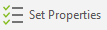 button.
button. - In the Set As box, click Selected.
- Click
OK to save the change.
A check mark appears in the Default column of the print format selected by default. - Repeat steps 2 to 5 to define each default print format.
To set the default print formats from the Options and Settings window, proceed as follows:
- On the Tools menu, click Options and Settings.
- Under Print, click Tax Returns.
- In the Print format area, select the check boxes for the default print formats that you want to use.
- Click OK to save the change.
To indicate the print format(s) to be used temporarily to print returns, proceed as follows:
- On the File menu, click Print Tax Return.
- Under Print formats, select each print format that you want to use.
- Click OK.
To indicate the print format(s) to be used temporarily to print client files, proceed as follows:
- On the menu, click Print Based on Print Formats.
- Under Print format selection, select each print format that you want to use.
- Click OK to save the changes.