Import Log
Personal Taxprep immediately displays an import log following an import. This log contains the list of processed files, and for each client file created, provides the results of the operation as well as the following information:
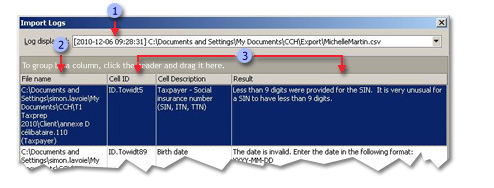
|
|
The date and time when the import log was created. |
|
|
The location and name of the client file in which the imported data has been saved. |
|
|
For each error encountered, the name and the description of the cell involved and the error message. |
If you want to display an import log concerning previously imported data, proceed as follows:
- On the Tools menu, click Import Logs.
- In the Log displayed box, click the import log you want to display.
Click Print to print the log.
By default, Personal Taxprep saves the last five import logs. To modify this number, proceed as follows:
- On the Tools menu, click Options and Settings.
- Under Import/Export, click General.
- In the Number of import logs box, select the number of import logs you want to keep.
- Click OK.


